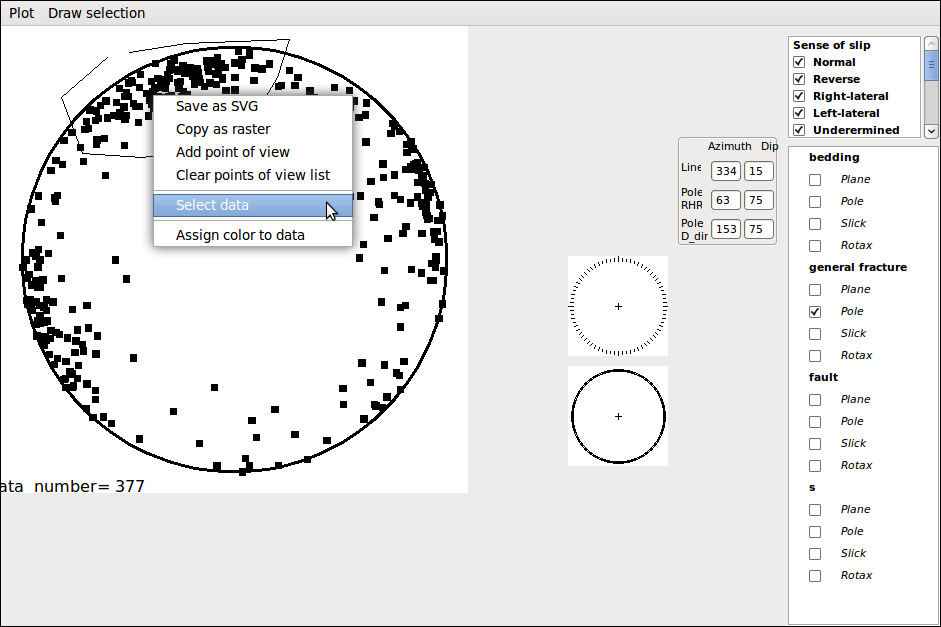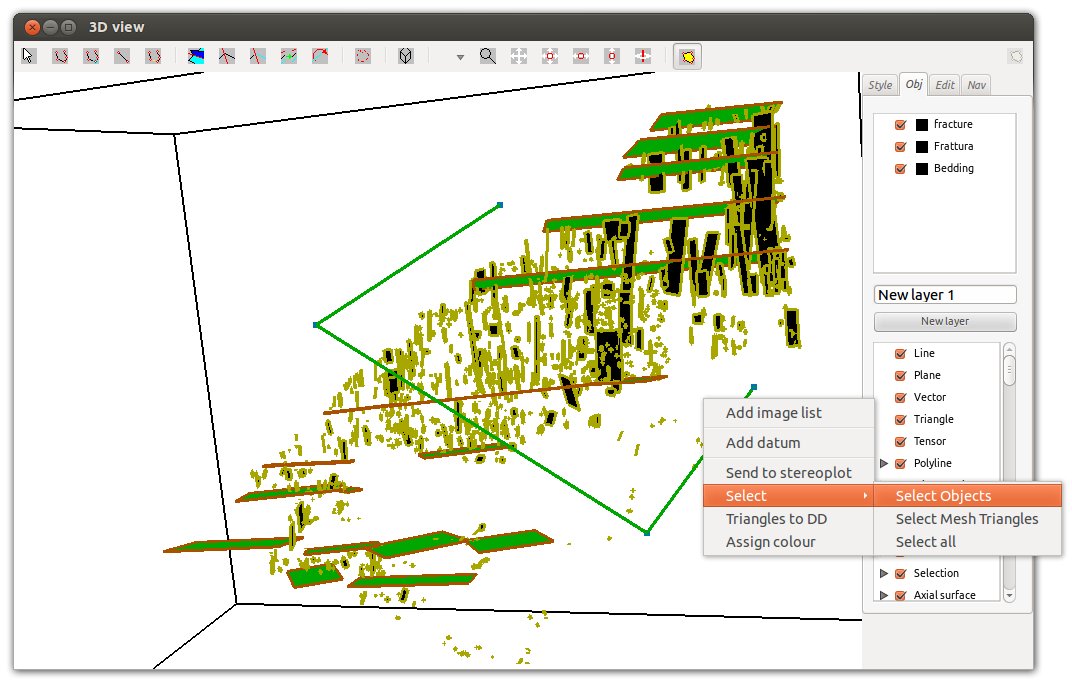|
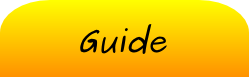 |
 |
| Selecting data in the selection window |
| Selecting data in the stereoplot window |
| Selecting data in the 3D window |
 |
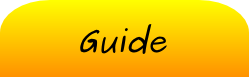 |
 |
| Selecting data in the selection window |
| Selecting data in the stereoplot window |
| Selecting data in the 3D window |
From the main window select:
Data → Selection. This window will open.
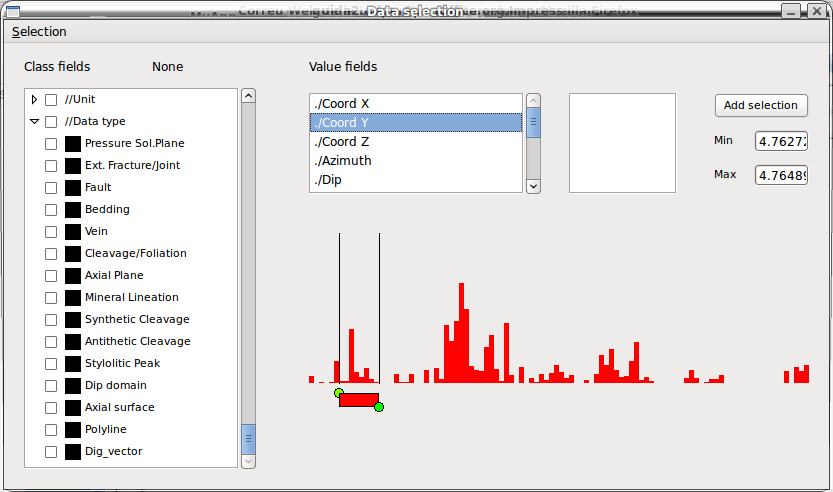
In the list-box on the left all
the class fields of structural data and basic 3D objects are listed.
Clicking the closure/disclosure triangle near to the class field will show/hide all the Values of the class.
Click the check-box to select/deselect a given value. When, for a given Class Field, all the Values are unchecked, it implies that all the Values are automatically selected.
You can also assign a colour to a Value by clicking the Colour-box.
In the second list-box are listed all the Values fields. When clicking on a given Value field, the corresponding histogram will be shown (red bars in the figure above).
To select a range move/resize the red rectangle below the histogram and click the “Add selection” button or manually define the range in the Min/Max edit-fields and click “Add selection”.
This allows to create multiple selections for one or more Value fields. Clicking on a given Value field will display all the associated selections ranges in the third list-box.
To remove a selection for a value field just select it in the third list-box and press “Canc” on the keyboard.
Once a Selection has been created, you can apply it.
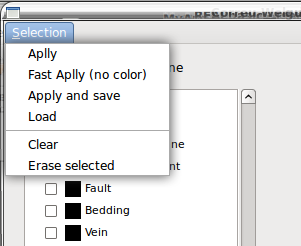
Selection → Apply: Applies the selection and the colour code. In this case it must be specified which Class field controls the colour code (click the check-box of the Class field).
Selection → Fast apply: Applies the selection without colour information.
Selection → Apply and save: Applies the selection and the colour code and save the selection.
Selection → Load: Loads and applies a saved selection.
Selection → Clear. Deactivates all the selections and restore the dataset to the original (all the data are selected).
Selection → Erase: Erases the selected data.
Selecting data in the stereoplot window
After plotting data, from the menu of the stereoplot window, select "draw selection", draw the selection area and then from the pop up menu (mouse right button), select "Select data".